|
This Information applies to:
- Buffalo WBR-G54 Wireless Router
- Buffalo WBR-G11 Wireless Router
Summary
This document explains how to update the firmware
on Buffalo wireless broadband router.
Instructions
Download the latest
AirStation compatible firmware revision
currently 2.04.
Updating Airstation
Firmware
Please be aware that after upgrading
firmware, the Airstation’s settings will be reset to factory
default.
- Follow the installation guide
to connect to the HTTP Admin console thorough your browser.
- Input “root” as the
username with no password.
- Unzip the Firmware image from
the downloaded file.
- Select "Management" from
the menu and click "Firmware update".
- Browse for the unzipped Firmware
file and click the "Firmware Update" button.
- Follow the instructions to complete the update.
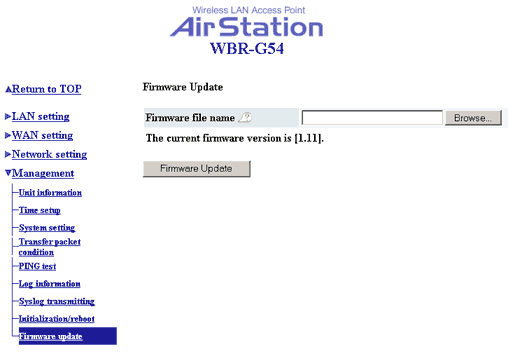
When the update is complete the Airstation will reboot
and you will be asked to close the browser window. Close the browser
as requested and then open a new browser window. For best results
the Airstation WAN port speed should be manually configured to
10Mbps Half-Duplex to remove any complications with auto speed
negotiation.
|

