| This Information
applies to:
- X-Modem
- Apple Airport Extreme
Summary
This document explains how to connect and configure
the Apple Airport Extreme wireless base station with the
X-Modem.
Instructions
Before connecting your X-Modem to the Airport Base
Station connect it directly to a computer and
follow the standard set-up routine. Instructions
are shown in the Quick Start Guide supplied with the modem.
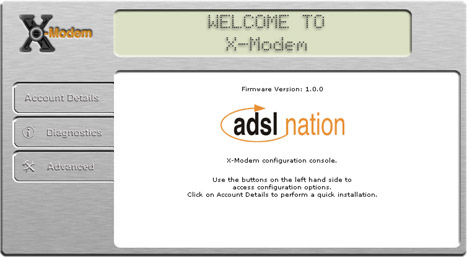
Configuring the Airport Extreme for
the first time.
 |
If the Airport Extreme base station
has not yet been installed, install the Apple Airport Software
supplied
with the base station. Use the Airport Setup Assistant, located
in the utilities folder under Applications. If you have already
configured the base station please skip this section and start
at "Airport Admin Utility Options" |
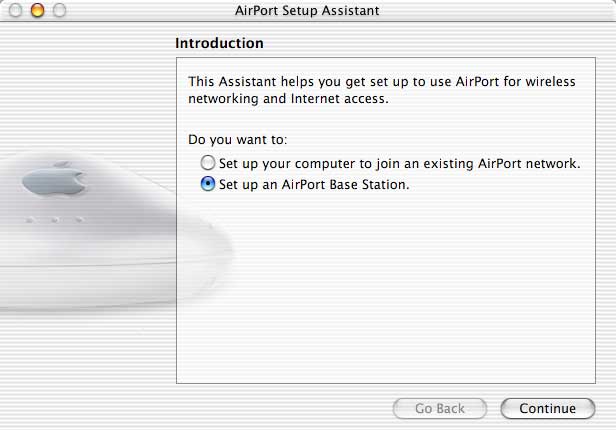
Select "Set up an AirPort Base Station" and click continue.
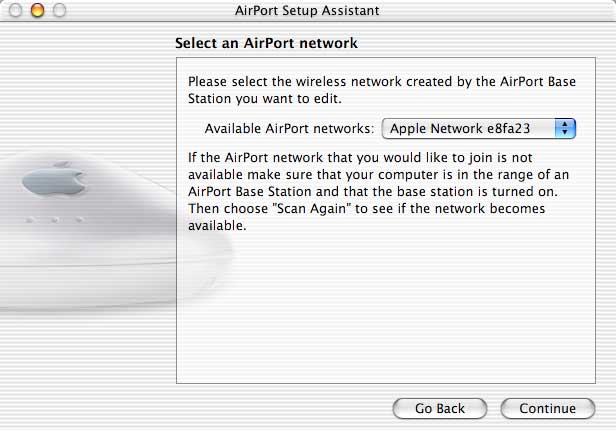
Select the Airport Extreme Base Station from the drop down list and
click continue.
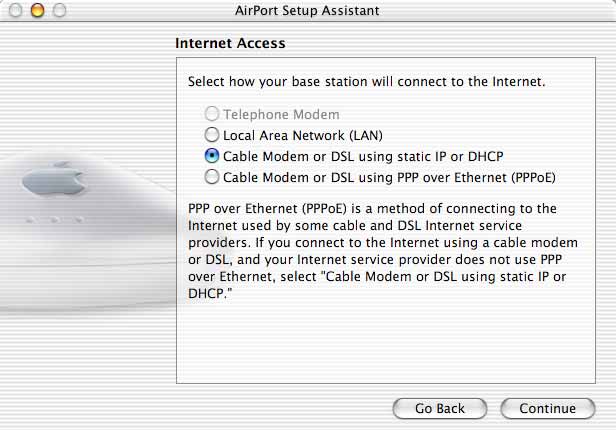
Select "Cable Modem or DSL using static IP or DHCP" as
the internet connection method and click continue.
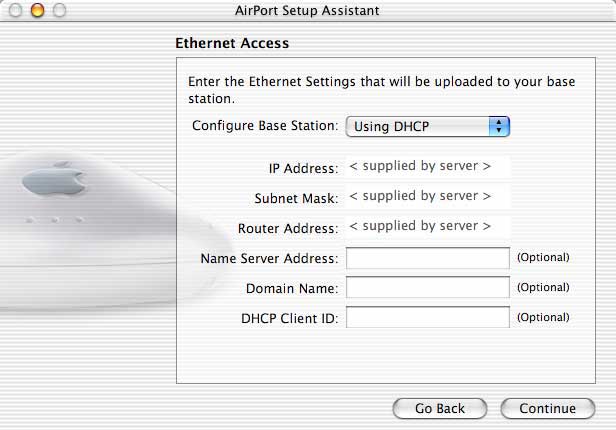
Select Configure Base Station "Using DHCP" and make sure
the Name Server Address box is empty.
Click Continue.
You will be asked to to set a name and passwords for your base station.
Choose a name and password that suits your requirements and proceed
through the procedure until complete.
Airport Admin Utility Options
 |
Assuming the base station has previously
been configured for your network.
Using the Airport Admin Utility provided with your Airport,
configure the base station to work as a NAT router by changing
the following settings. |
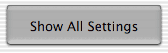
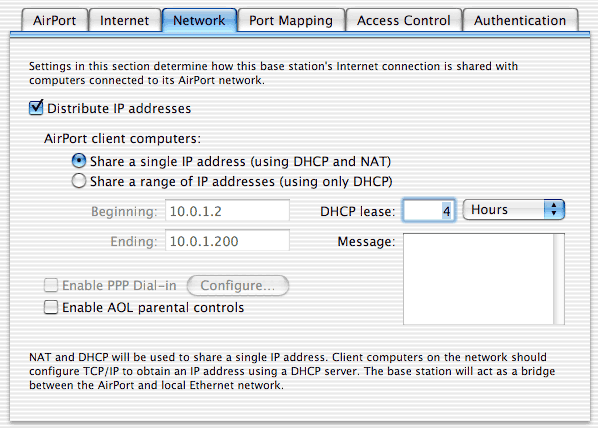
Internet Tab
The X-Modem will handle the internet connection so
you will no longer have to use the internet connect utility to
dial
the internet. The Airport Base Station needs to be configured to
connect using ethernet and configured using DHCP in order to use
the X-Modem for internet access.
Network Tab
The Airport handles DHCP and NAT (internet sharing)
so these services must both be turned on in the Base Station.
This
means
that the
wireless clients will get an IP address assigned by the DHCP server
built in to the Airport. The option "Distribute IP Addresses"
must be checked and "Share a single IP address" should be selected.
Finishing Up.
Now update the base station by clicking the Update
button.
The X-Modem can now be connected to
the WAN port on the back of the base station.
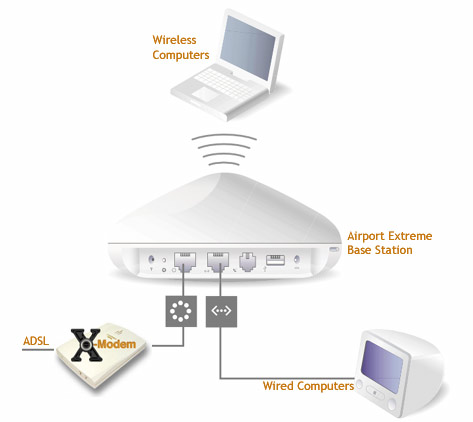
Congratulations you now have high speed
wireless access !
Troubleshooting
Q: I have followed all the instructions,
the modem works fine when connected directly to the computer but
not via Airport.
A: Switch off both the X-Modem & Airport
base station. Switch the X-Modem back on and wait for the link ADSL
light to go solid, now switch on the Airport Base station. This will
ensure that the Airport recieves internet settings from the
modem. |

